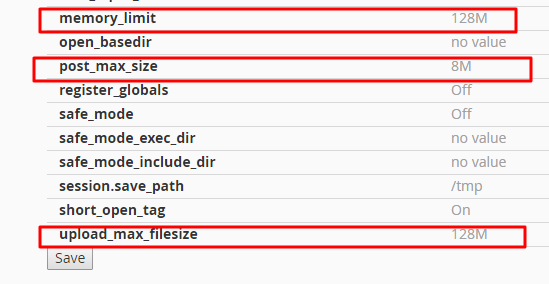In some cases, default server settings may not let you upload larger files via your website. This tutorial shows how to increase PHP upload limit in cPanel.
Step 1 — Opening up PHP Settings
Log in to your cPanel and navigate to Select PHP Version –> Switch to PHP Options:
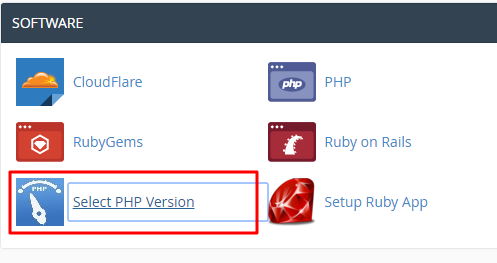
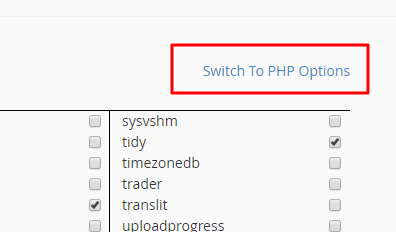
Step 2 — Changing Upload Limit values
Let’s say you are having an error while trying to upload a 19 Mb WordPress theme file through your WordPress Admin Area.
The following configuration illustrates appropriate settings for this example:
- Set memory_limit to
128M. memory_limit describes the maximum amount of memory a script can allocate. It is recommended to set this to the maximum available value. Letter M stands for megabytes. - Set upload_max_filesize to
64M. upload_max_filesize describes the maximum size of an uploaded file. It must be larger than the theme file mentioned in the example. - Set post_max_size to
64M. post_max_size has a similar functionality to upload_max_filesize. Make it larger than 19 MB (theme file) as well